 |
If you are experience problems installing software from this CD please read the following carefully. |

|

|
 | <-This is what the install button looks like
. |
| You are given two options, Run this file from it's current location OR save this program to disk. You need to click the Radio Button next to Run this software from it's current location as shown in Diagram 1 and then click OK. | Diagram 1 * |

If you are using the very latest version of IE3 or IE4, you will also find you receive a security warning when you open a file. This should simply be OK'd.
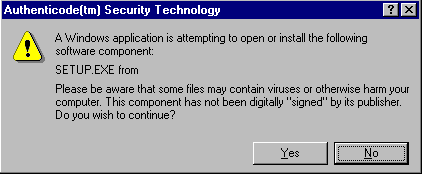
Because some other browsers do not offer the option to open (execute) a file and simply try to download it, they will not be able to use the interface correctly. In this case, either install Internet Explorer or use the executable versions of the interface.
You will also notice that the CD-ROM has been slightly re-ordered. Because of a shift in the way products are marketed, we have changed our structure. There are now Evaluation versions, which tend to be full versions of the products limited in use either by a time period or a number of uses. In some cases, like WinZip or Paint Shop Pro, they are the full version punctuated with a nag screen to remind you that you must register. Demos, or versions which have options disabled or limited functionality, e.g. Save disabled, have their own section. There is also a Beta version section, which contains any beta versions of new products. These tend to give you full functionality, but are used are your own risk as they may still contain bugs. Full products, which have no limitations, are still kept in their section and Internet related software, whether an evaluation version or a demo is kept in that section, along with ISP trials. Shareware remains in its section as do game demos and the new Reader Ads section has its own page for you to use.